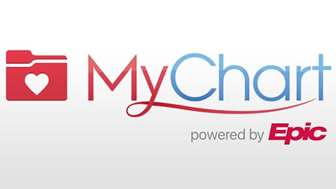The world that we live in right now completely depends on the Internet. The tasks which we did like, waiting in the bank to do transactions between persons during the past 10 years are altered by online services like Net banking in this case. Epic Systems is a privately held software system that developed MyChart.(CVS health is a drugstore for health).
So in this blog, we are going to see how to create an account and use it on the MyChart website. If you are not comfortable with websites, then don’t worry MyChart also has an app for which the account creation and login guidelines are also given in this blog.
Ways to Sign up for MyChart Account:
- On your computer, go to www. mychart.minuteclinic.com.
- On your mobile device, download the MyChart app.
Steps to Sign up for the MyChart account:
To sign up for MyChart, you must be at least 18 years old. The most common ways to activate your account are:
- You might receive an E-mail with an activation code after your visit.
- You might be able to use self-signup online to create a MyChart account.
Activation code sign up
- You will receive an E-mail with a link containing your MyChart Activation Code.(This you will get when you visit an hospital under this Mychart Organisation. They will send this to your mail which you had given in the registration form).
- Once the link is selected, you will be brought to a screen where you must complete the following:
- Create a MyChart username: Choose something that others wouldn’t be likely to guess but is easy for you to remember. It cannot be changed at any time.
- Create a password: choose a unique combination of numbers and letters, using both uppercase and lowercase letters. Your password must be different from your MyChart username. Choose a password that you don’t use for other websites.
- Confirm your date of birth.
- Create a security question. Choose a question you can use to verify your identity if you forget your MyChart password. The answer you enter cannot be your MyChart password
Self-Sign Up:
If you don’t have an activation code, you can create an account online. To create a MyChart account.
- On the MyChart login screen on the MyChart website or mobile app, click Sign Up Now.
- Fill out all information indicated as a required field and click Submit.
- Create a username, Password, and chose a security question.
- Confirm your E-mail, to receive notifications such as Test results.
- Click Sign In to be logged into your newly created MyChart Account.
Log into MyChart :
- In your web browser, enter www. mychart.minuteclinic.com and access the login page.
- Enter your MyChart username and password and click sign in.
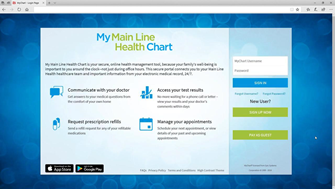
If you forget your MyChart username or password follow the below steps.
- click the Forgot username? or Forgot Password? link below the login fields.
- You will be prompted to answer some security questions to verify your identity so you can recover your username or password.
- If you fail to recover your password after 5 unsuccessful attempts, you will be directed to reset your password. If you have 5 unsuccessful attempts at resetting your password, your account will be deactivated and you’ll need to E-mail MCMyChartHelp@CVSHealth.com and someone will be able to reactivate your account.
MyChart Functionality- HealthView your test results
To view test results, go to Health-> Test Results. Select a test to see more information about it.
Receive an E-mail when new results are available
- Go to profile-> communications.
- Expand the health section and select a notification option next to test result.
- Update your E-mail address if needed at the bottom of the page.
Receiving an email when a new result is available is set up by default upon account creation.
Manage Your Medications
If you want to view your current Medications
Go to Health->Medications to view and/or update your current medications, you can see details for each medication, including the prescribed dosage, instructions, and the provider who prescribed the medication.
Schedule a Visit
To receive medical care virtually with an E-clinic Visit
With an E-clinic Visit, you can request a visit by answering a questionnaire about your symptoms. After we get your request, a provider will contact you within 24 hours to set up a visit. At the scheduled time, a MinuteClinic provider will connect with you to offer medical advice from the comfort of your home.
To request a visit, select Request an E-clinic Visit right on the MyChart homepage.
Prepare for your video visit
To ensure a smooth connection, complete the following tasks well in advance of your video visit:
- If you’ll join the video visit on your mobile device, make sure the camera app is up-to-date.
- If you’ll join the video visit on your desktop computer:
- Make sure you have a webcam set up. this can be a webcam that’s part of a laptop or a separate USB webcam.
- Make sure you have installed any required browser plug-ins, software , or apps with the most recent updates.
Patients under 18 years old their parents/guardians follow the steps below to get benefitted from MyChart services:
For patients under the age of 18, a Mychart account will not be created. Instead, complete the self-sign up the process and a provider will contact you within 24 hours to schedule an appointment. please also take the time to review the important documents provided on the self-sign-up a page prior to the minor’s visit.
Insurance:
Review and update your insurance information
To review the insurance information on file, go to billing-> My Insurance -> Insurance Summary.
To update your Insurance information, make any of the following changes:
- Edit an existing coverage.
- Remove a coverage.
- Add a new coverage. New coverages are submitted for verification when you log out of MyChart.
Mobile Apps:
MyChart for iOS and MyChart for Android are portable versions of MyChart that you can use to manage your health information on the go. The mobile app contains many of the same features as the Mychart website, allowing you to do all of the following, and more!
- view test results
- schedule an E-Clinic Visit, view upcoming and past appointments and view visit summaries for past appointments
- View your health summary, including allergies, immunizations, current health issues, and medications
Download the Mychart app :
To install the MyChart app, go to the App Store or Google Play store and search for “MyChart”.
- On your mobile device, open the Apple App Store(If you have an IOS device) or Google Play Store (If you have an Android device).
- Search for MyChart in the search bar.
- Click Install.
- After you’ve installed the app, tap open or find the MyChart icon on your device and tap to open it.
- Select MinuteClinic. If you don’t see it right away, you can search for your healthcare organization by name, state or ZIP code.